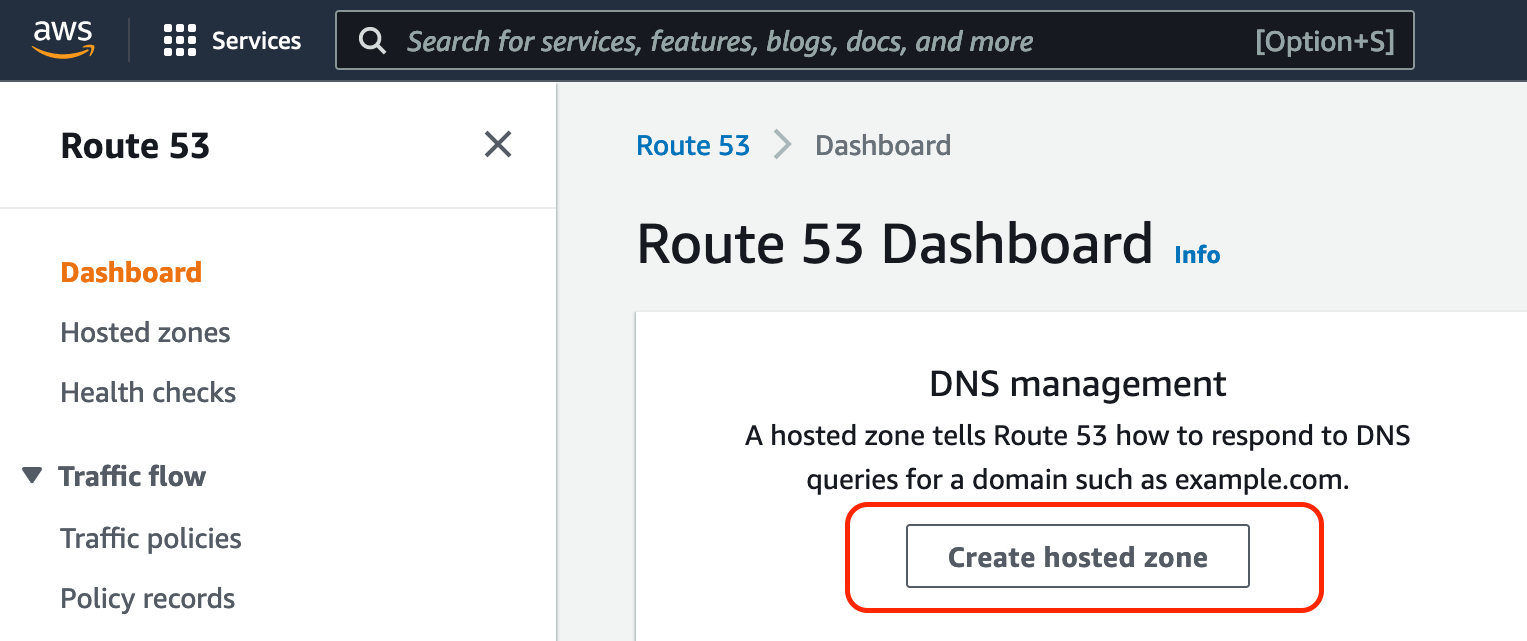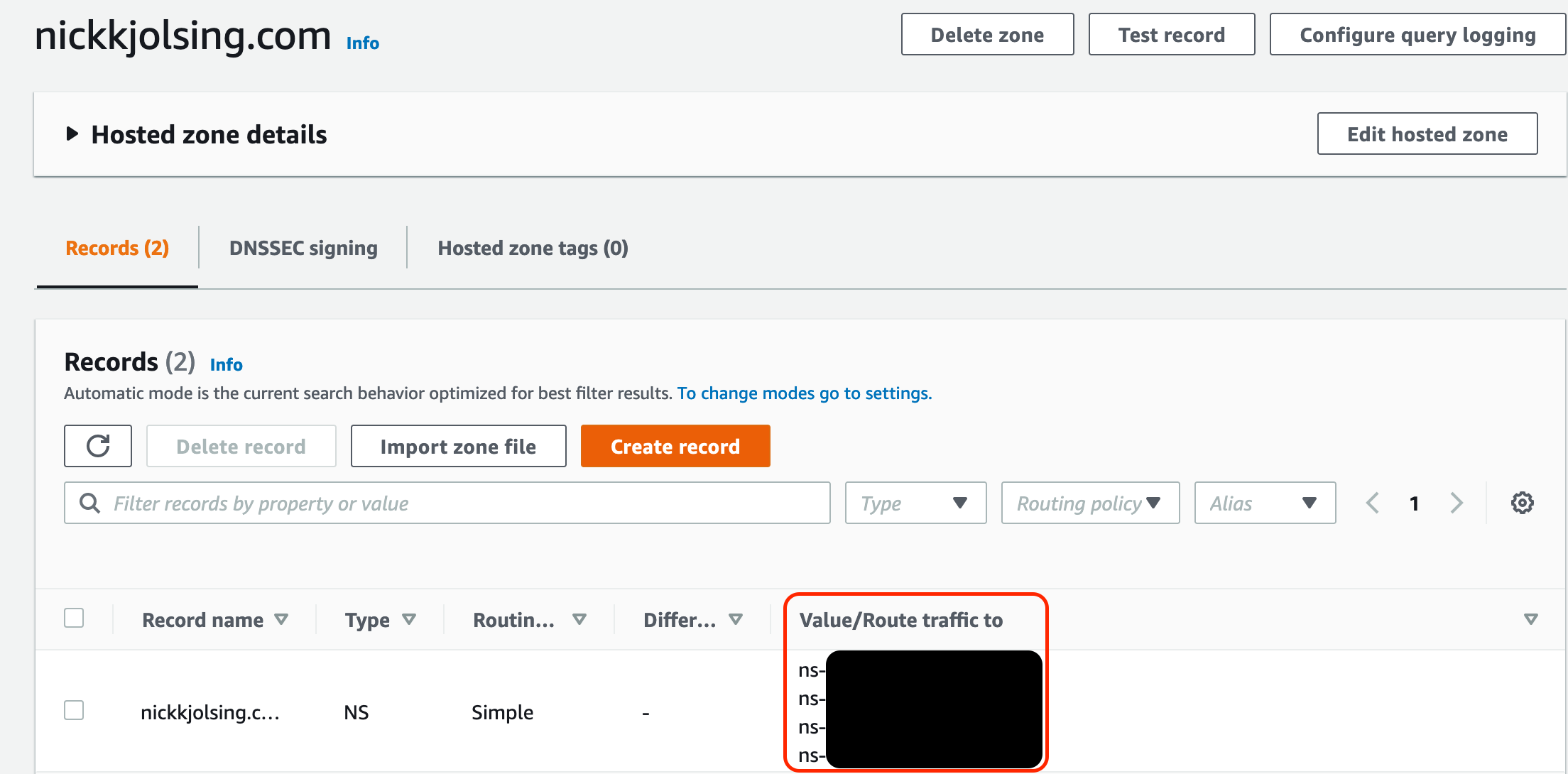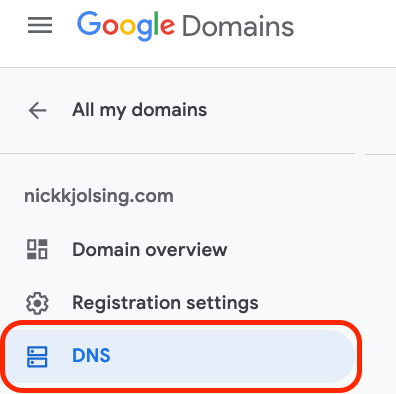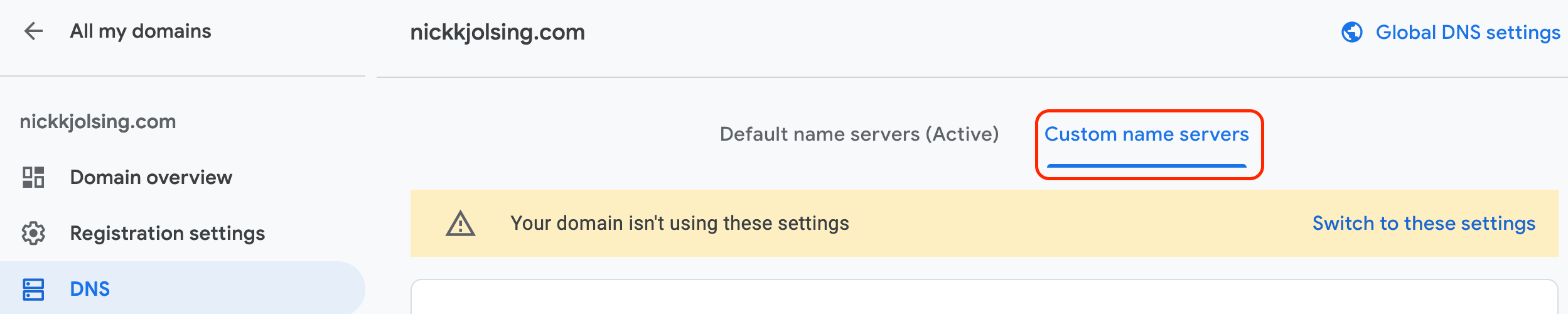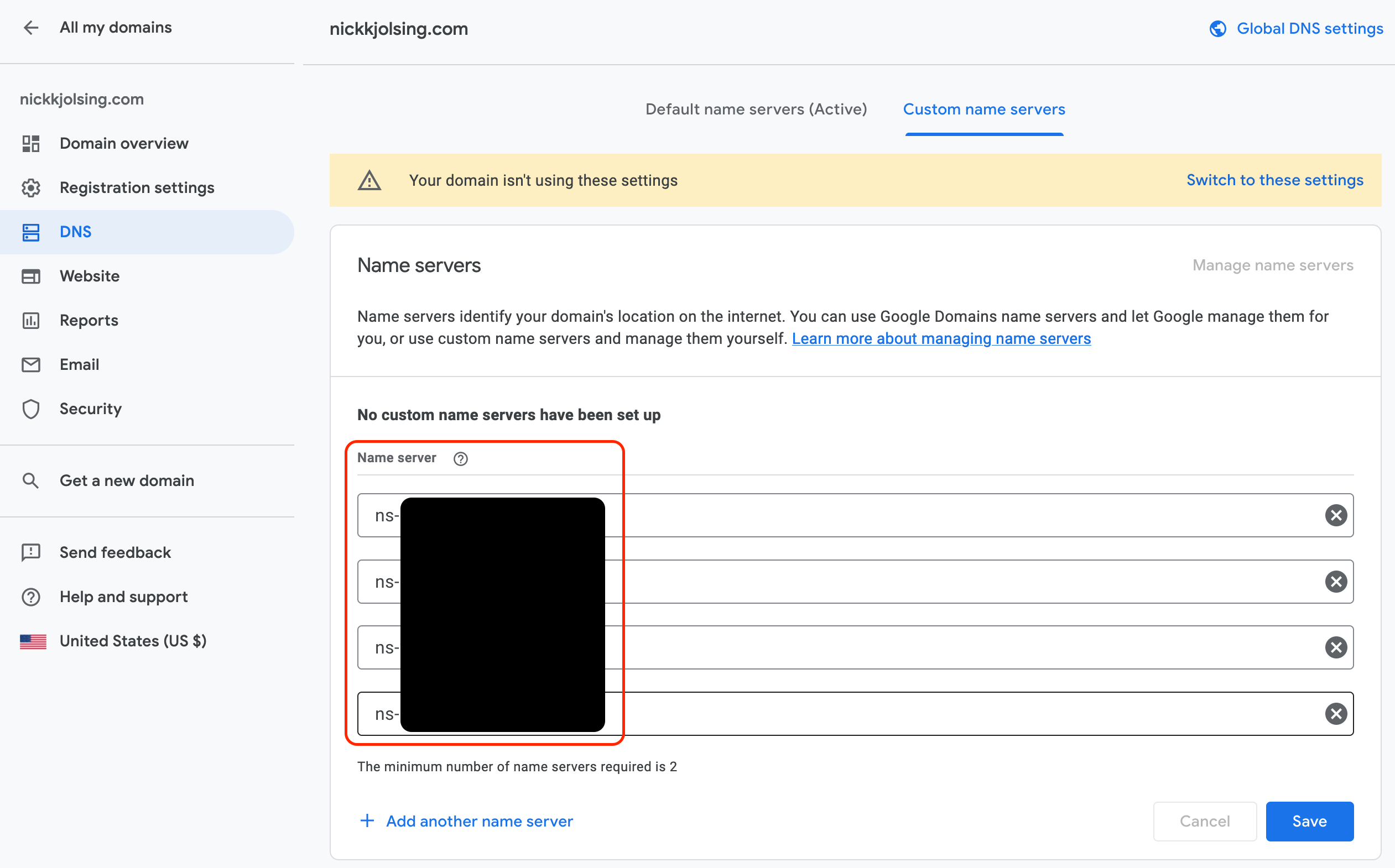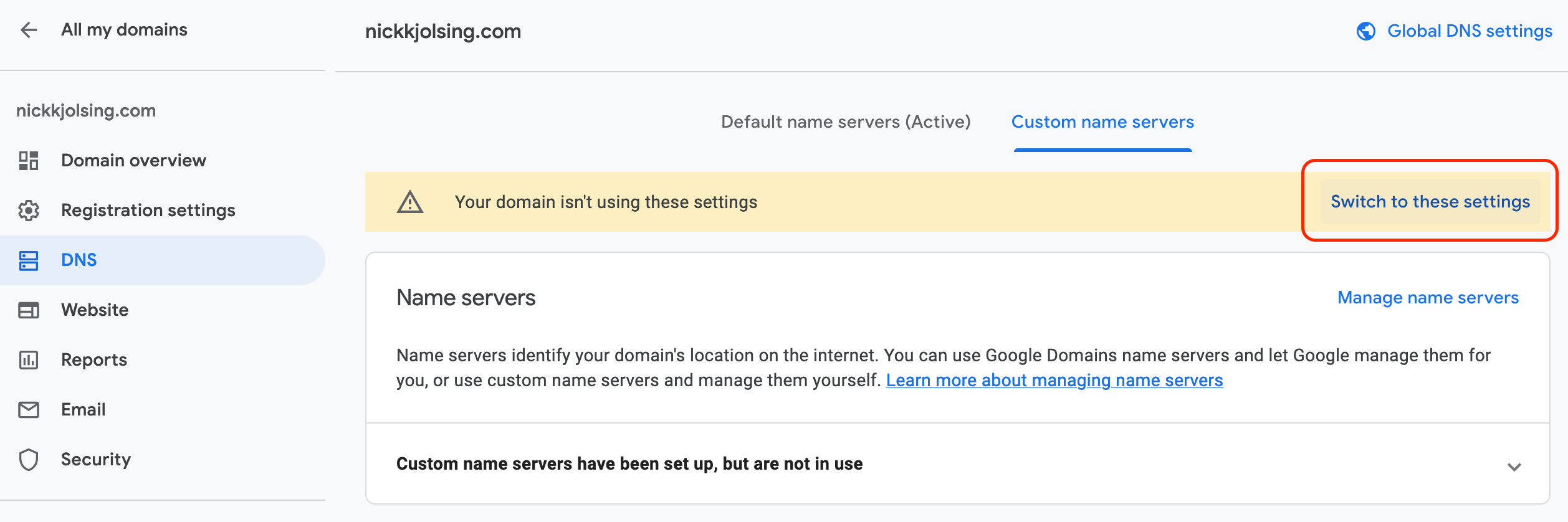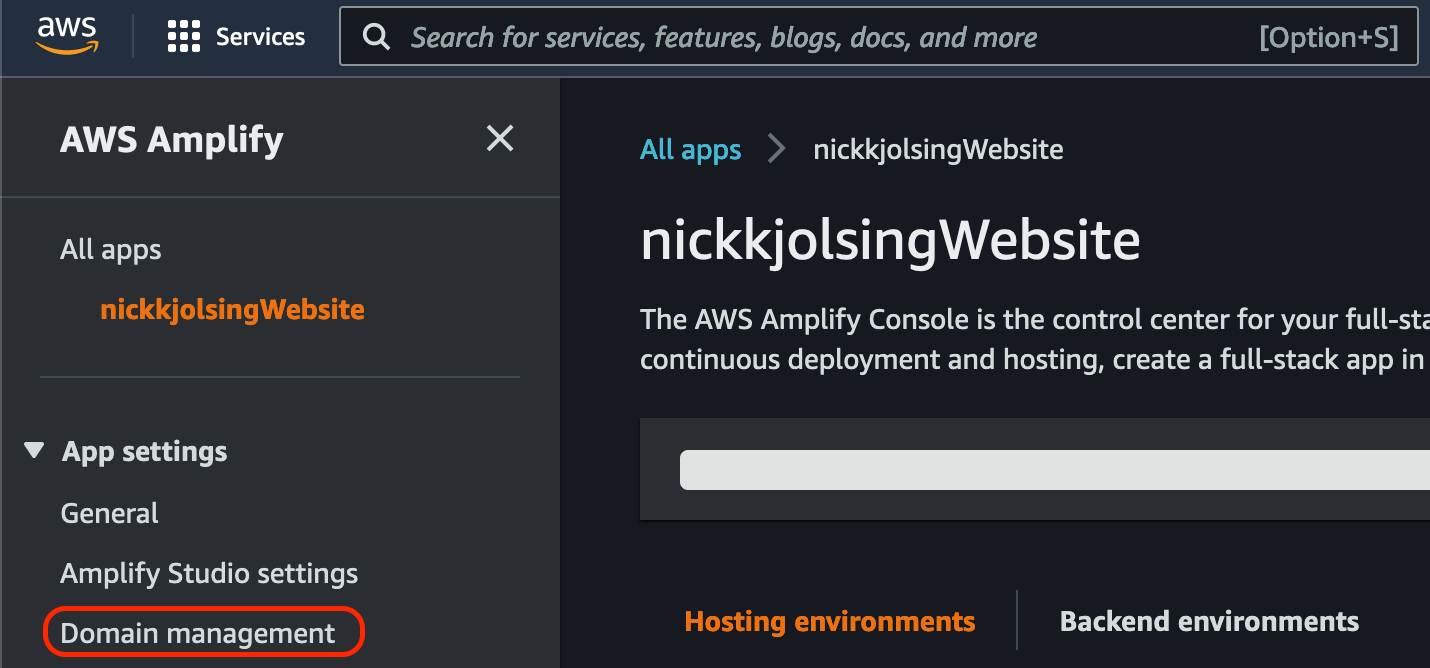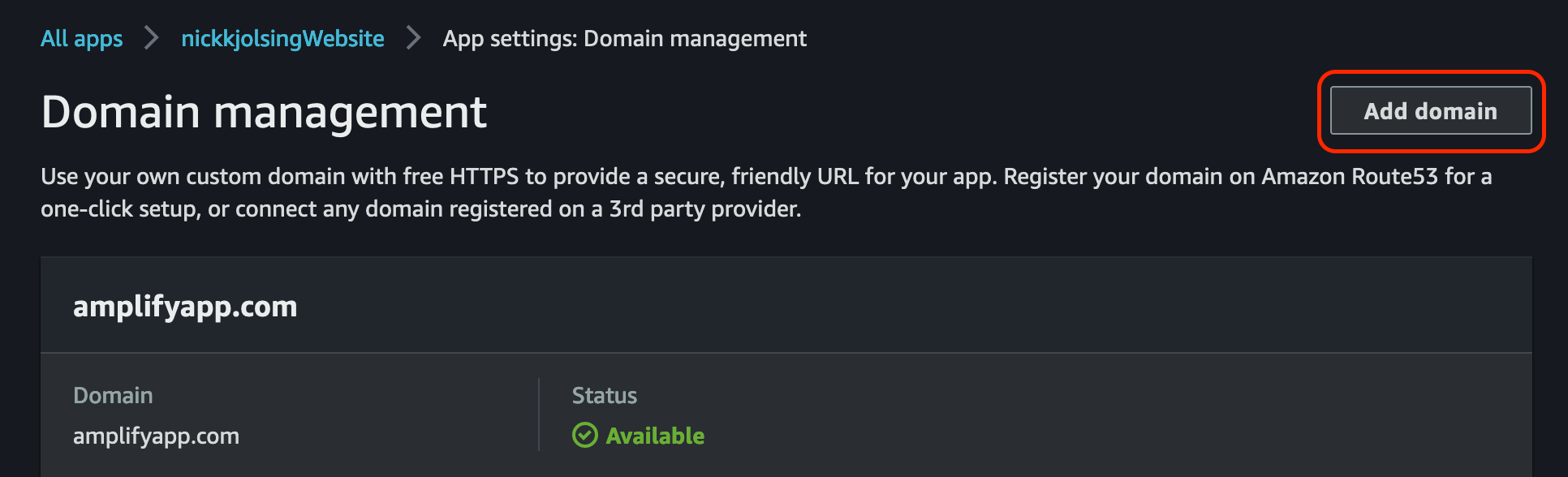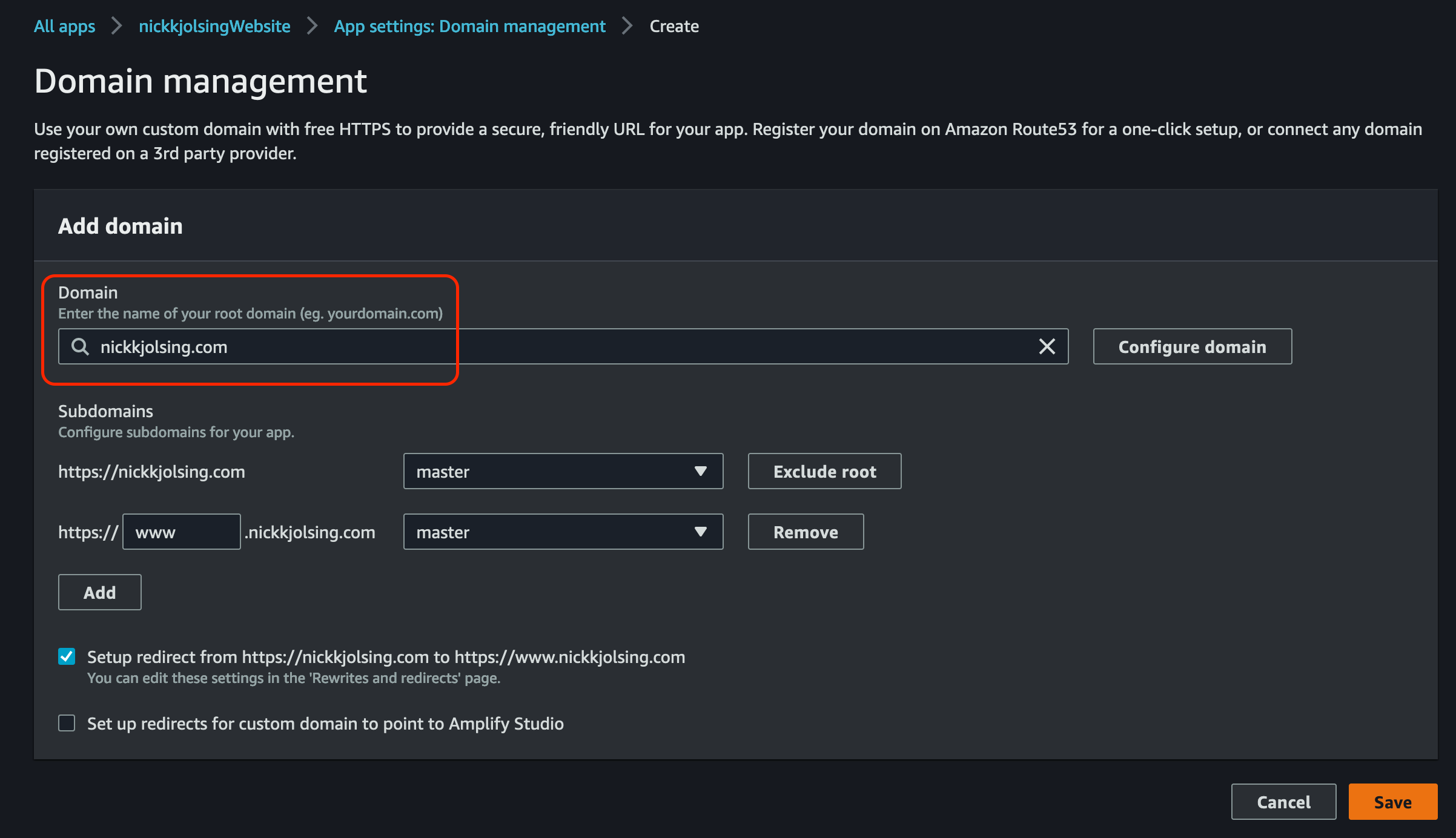Google Domains for a Hugo site hosted on AWS Amplify
Why isn’t this in the documentation? ¯\_(ツ)_/¯
Prerequisites
- AWS Account
- Google Domain
- Hugo site launched on AWS Amplify
Instructions
- Create a Hosted Zone in AWS Route 53
- Add Route 53 Information to Google Domain Custom Name Servers
- Configure Hugo site in AWS Amplify to use Route 53 Hosted Zone Domain
Creating a Hosted Zone in AWS Route 53
- Visit Route 53 in AWS Management Console
- Create a
Hosted Zone - Configure and Create Hosted Zone
- Required Attributes:
- Domain name: the domain name purchased on Google Domains
- Type: will always be
Public hosted zone
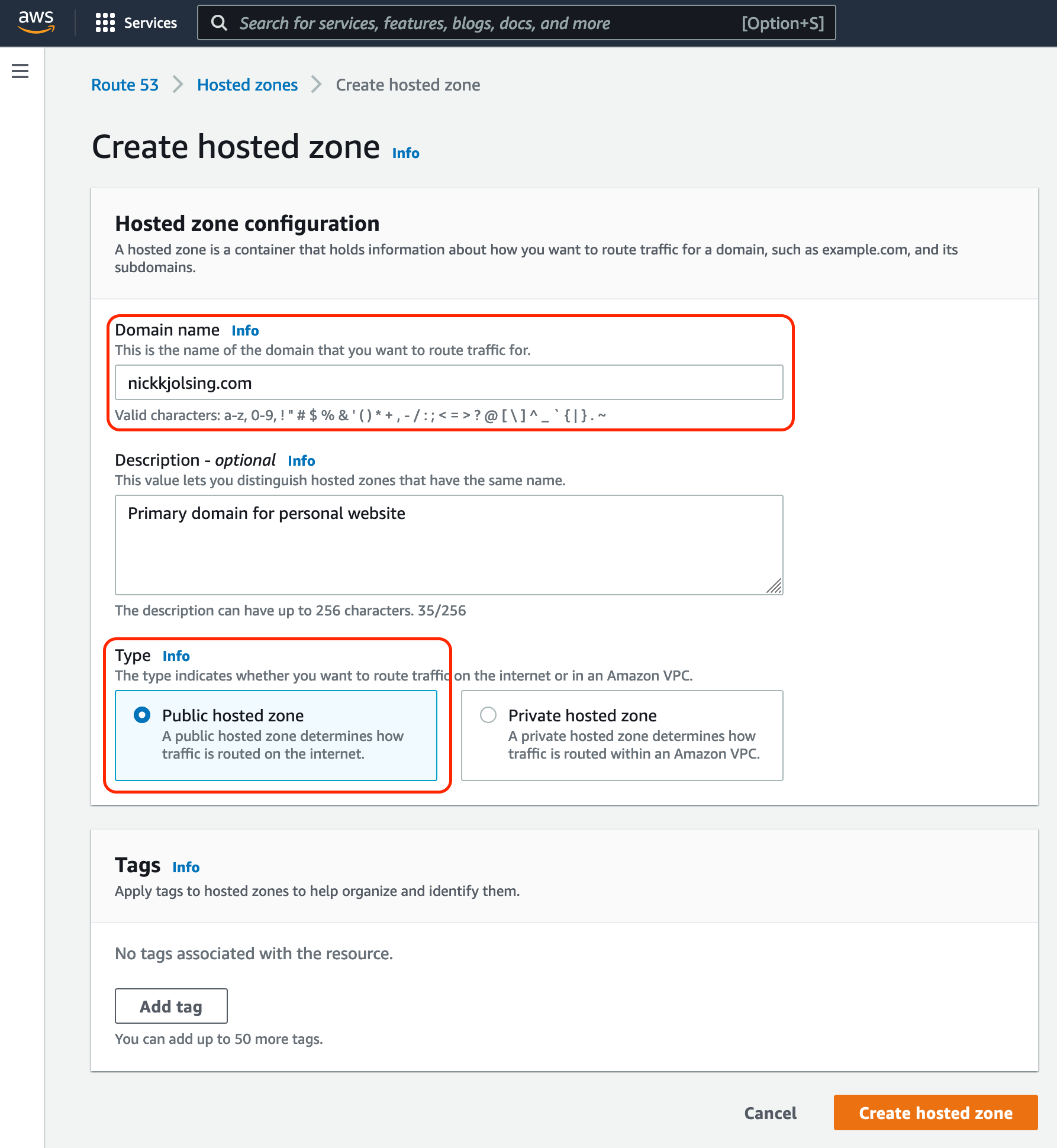
- Required Attributes:
- Copy the 4 values listed under
Value/Route traffic tosection in Hosted Zone Details. These will be used in the future.
Adding Route 53 Information to Google Domain Custom Name Servers
- Visit the
Managesection of the domain you want to use within Google Domains - Visit the
DNSsettings within your domain management settings - Click on
Custom name serverswithin the DNS management section - Enter the name server URLs copied from
Creating a Hosted Zone in AWS Route 53Step 4 previously completed - Save name server settings and click
Switch to these settings
Configuring Hugo site in AWS Amplify to use Route 53 Hosted Zone Domain
- Visit
AWS Amplifyin AWS Management Console - Click on already-launched Hugo Site
- If you have not yet launched a Hugo Site on AWS Amplify, please do this first. Unfortunately these instructions are not within this documentation.
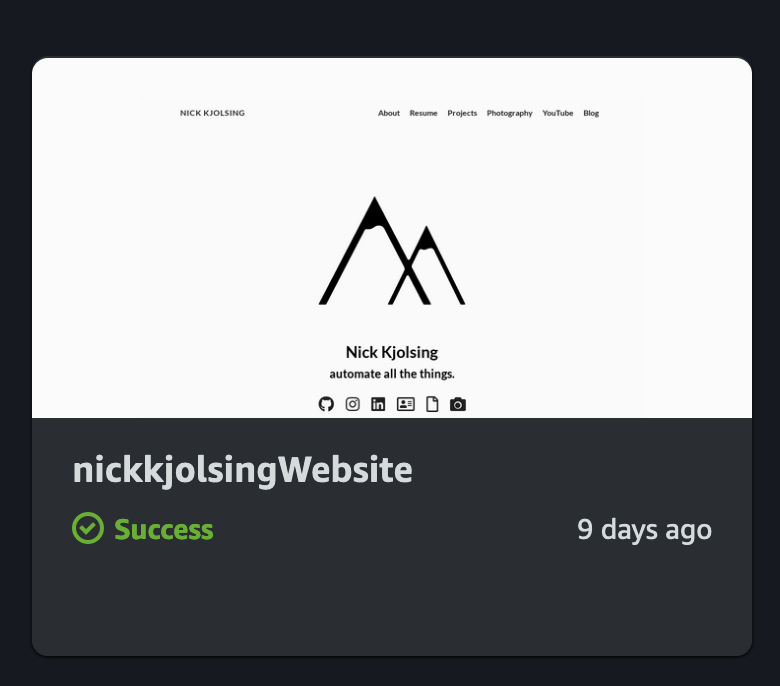
- Visit the
Domain Managementsettings of your Amplify app - Click on
Add domain - Enter in your domain and click on
Configure domain. If you want a certain subdomain to send traffic to a different branch, you can configure that here. - You’re done! Once saved, AWS will create the SSL cert, configure the SSL cert, and activate the domain automatically :)
- This step may take a few minutes